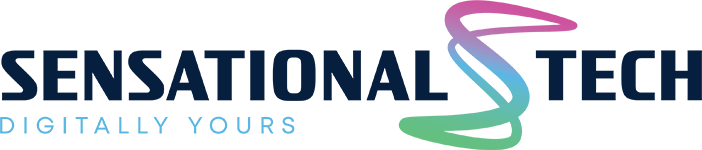Whether you’re upgrading to a new phone, experiencing technical issues, or simply need to disconnect your watch temporarily, we’ve got you covered. In this article, we will walk you through the step-by-step process of unpairing your Apple Watch, offering solutions for different scenarios and answering common questions along the way. With our easy-to-follow instructions and troubleshooting tips, you’ll be able to unpair your Apple Watch smoothly and seamlessly. So let’s dive in and get started on unpairing your Apple Watch, empowering you with the knowledge to manage your device effortlessly.
Why Unpairing an Apple Watch is Important
When it comes to managing your Apple Watch, unpairing it from your iPhone or other devices can be a crucial task. Here are a few reasons why unpairing is important:
- Device Upgrades: If you’re upgrading to a new iPhone or switching to a different device, unpairing your Apple Watch is necessary to establish a seamless connection with your new device.
- Troubleshooting and Issue Resolution: Unpairing can often help resolve connectivity or syncing issues between your Apple Watch and iPhone. It’s a troubleshooting step that can help reset any potential glitches and improve overall performance.
- Privacy and Security: Unpairing your Apple Watch ensures that your personal data, health information, and other sensitive content are removed from the device. This is particularly important if you’re planning to sell or give away your Apple Watch.
- Temporary Disconnection: There may be instances when you need to temporarily disconnect your Apple Watch, such as during repairs or when lending it to someone else. Unpairing allows you to safely separate the devices without losing any data.
By understanding the importance of unpairing, you’ll be able to manage your Apple Watch efficiently and make informed decisions about when and how to disconnect it from your other devices. Now, let’s proceed to the step-by-step guide on unpairing your Apple Watch.
Step-by-Step Guide: How to Unpair an Apple Watch
Unpairing your Apple Watch may sound like a complex task, but fear not – we have broken it down into easy-to-follow steps. Whether you have your iPhone handy or need to unpair without it, we’ve got you covered. Let’s dive into the step-by-step guide:
1.Unpairing with an iPhone:
- Ensure that your Apple Watch and iPhone are in close proximity and connected.
- Open the “Watch” app on your iPhone.
- Tap on your Apple Watch, located at the top of the screen.
- Select the “i” icon next to your watch’s name.
- Tap on “Unpair Apple Watch” and confirm your decision when prompted.
2. Unpairing without an iPhone:
- On your Apple Watch, go to the home screen and tap on the “Settings” app.
- Select “General” and scroll down to find “Reset.”
- Tap on “Erase All Content and Settings.”
- If prompted, enter your passcode or Apple ID password to confirm the action.
3. Unpairing without the phone and password:
- Place your Apple Watch on its charger and ensure it’s connected.
- Press and hold the side button until you see the power options.
- Swipe right on the “Power Off” option to reveal the “Erase All Content and Settings” option.
- Tap on “Erase All Content and Settings” and confirm your decision when prompted.
Additional Tips and Troubleshooting on unpairing an Apple Watch
Unpairing an Apple Watch is generally a straightforward process, but occasionally you may encounter challenges or have specific circumstances that require additional guidance. Here are some additional tips and troubleshooting steps to assist you:
1.Backup Your Apple Watch:
Before unpairing, it’s a good practice to create a backup of your Apple Watch data. This ensures you can restore your settings, apps, and preferences if needed in the future.
2. Disable Activation Lock:
If you’re unpairing your Apple Watch for the purpose of selling or giving it away, make sure to disable Activation Lock. This ensures that the new owner can set up the watch without any issues.
3. Restart Both Devices:
If you’re experiencing connectivity or syncing problems between your Apple Watch and iPhone, try restarting both devices. This simple step often resolves minor issues and restores proper functionality.
4. Reset Network Settings:
If you’re encountering persistent connection problems, resetting the network settings on your iPhone can sometimes help. Navigate to the Settings app, select “General,” followed by “Reset,” and choose “Reset Network Settings.”
5. Contact Apple Support:
If you’re facing persistent difficulties or encountering unique scenarios, don’t hesitate to reach out to Apple Support for further assistance. They have the expertise to guide you through specific troubleshooting steps based on your situation.
Remember, unpairing your Apple Watch should be done with caution, as it erases all data from the device. Take the time to consider the implications and ensure you have backups or copies of any important information.
By following these additional tips and troubleshooting steps, you can address common challenges and ensure a smooth unpairing process for your Apple Watch. Now, let’s move on to the conclusion of our guide.