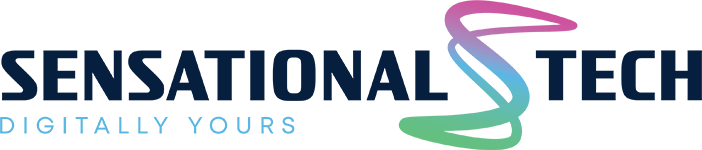3Bring back deleted photos with iPhone restore
Backups are the second best option for recovering deleted photos on iPhone. Since there are several ways to back up photos on iPhone, there are different solutions; you can choose the one that suits you. When recovering deleted photos from iPhone with a backup, pay attention to the backup date. Always use the most recent backup, but don’t delete all old backups. If you have problems with the current backup, try restoring from another backup. Since macOS Catalina, iPhone backup and restore is done through Finder. Follow the steps below to retrieve photos from the iPhone backup:
- Open Finder.
- Connect your iPhone to the computer.
- Select your iPhone from the locations section on the left.
- In the General tab, you will see “Restore iPhone.”
- Wait for your iPhone to be backed up before restoring.
- Click the “Restore” button to confirm restoring from the backup.
You can retrieve deleted photos from iTunes backup on macOS Mojave or earlier or on Windows PC. iPhone users may still not dare to make a recovery, as iTunes can do more than restore deleted data. But the instructions are pretty simple. Follow these steps to retrieve photos from iTunes backup:
- Open the iTunes program.
- Connect your iPhone to your computer.
- Select the Restore option.
- Select your backup.
- Click the Restore button and wait for the recovery process to finish.
How to retrieve deleted photos from iCloud
If for some reason, the photo is not in the “Recently Deleted” section in the Photo app, you have a chance to bring it back with iCloud. Follow the steps below to get back recently deleted photos from iCloud:
- Go to the iCloud site.
- Sign in by typing your Apple ID and password.
- After signing in, select Photos.
- Click on the Recently Deleted album.
- Photos deleted within 40 days or earlier will appear.
- Select the photo you want to bring back and click the Recover button.
- The photo will be returned to your albums.